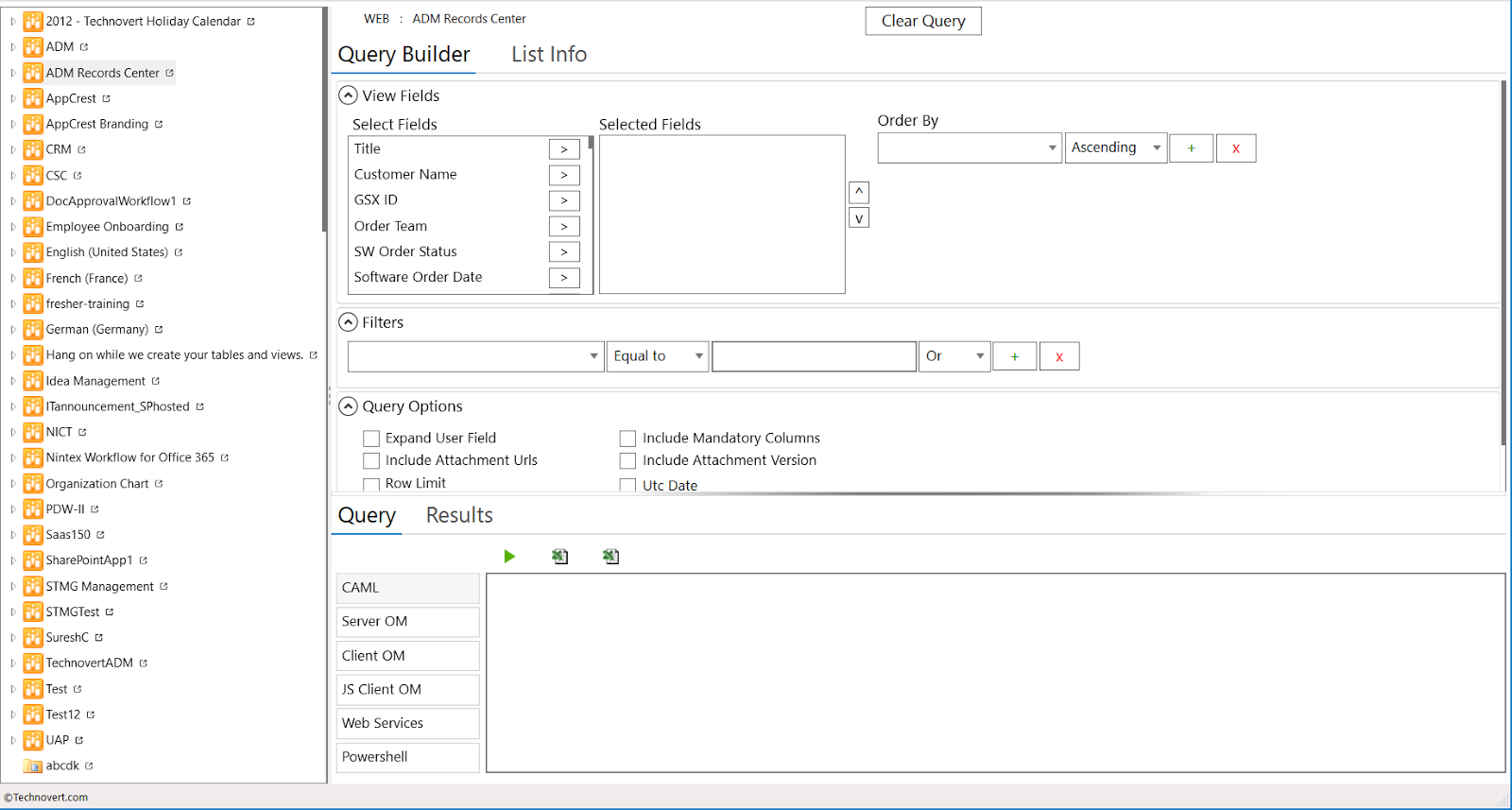Wow. This is such a great build. Loving the new additions added in the new SharePoint CSOM for Office 365. Since a year, was submitting the feedback and waiting for some features has to be included in the CSOM API and here they are. You can do even more with the new API methods and classed added. The package will be available via Nuget.
Version: 16.1.3912.1204.
The major feature I really impressed are:
Version: 16.1.3912.1204.
The major feature I really impressed are:
- Manage regional settings of a site
- Manage language settings of a site
- Manage auditing settings of a site
- Support for upcoming enhanced migration APIs
- Secondary contact in site collection level
- Sharing settings
- Tenant
- Accessing document set properties, documents
- Added classes related to Search PushTenant
- Additional properties for Publishing classes
- Accessing AppCatalog
- Audit information
- File, Folder methods and properties
- Many Web and Site properties and methods.
If you are feeling like you are unable to implement just because of product limitation then it's for you. Go and have a look at the new update and start building the examples.
Get more details about complete CSOM methods and properties here.